Register Different Tokens for the Same Endpoint
To register multiple access tokens for the same endpoint in Power BI, follow the steps outlined in this article.
Learn more about Credentials and how to Generate an access token.
Prerequisite
- To perform this procedure, you need to have a gateway installed. To download the gateway to your server or locally, click here.
Procedures
- After logging into Power BI, on the home screen, click on Settings (gear icon) and select Manage connections and gateway.
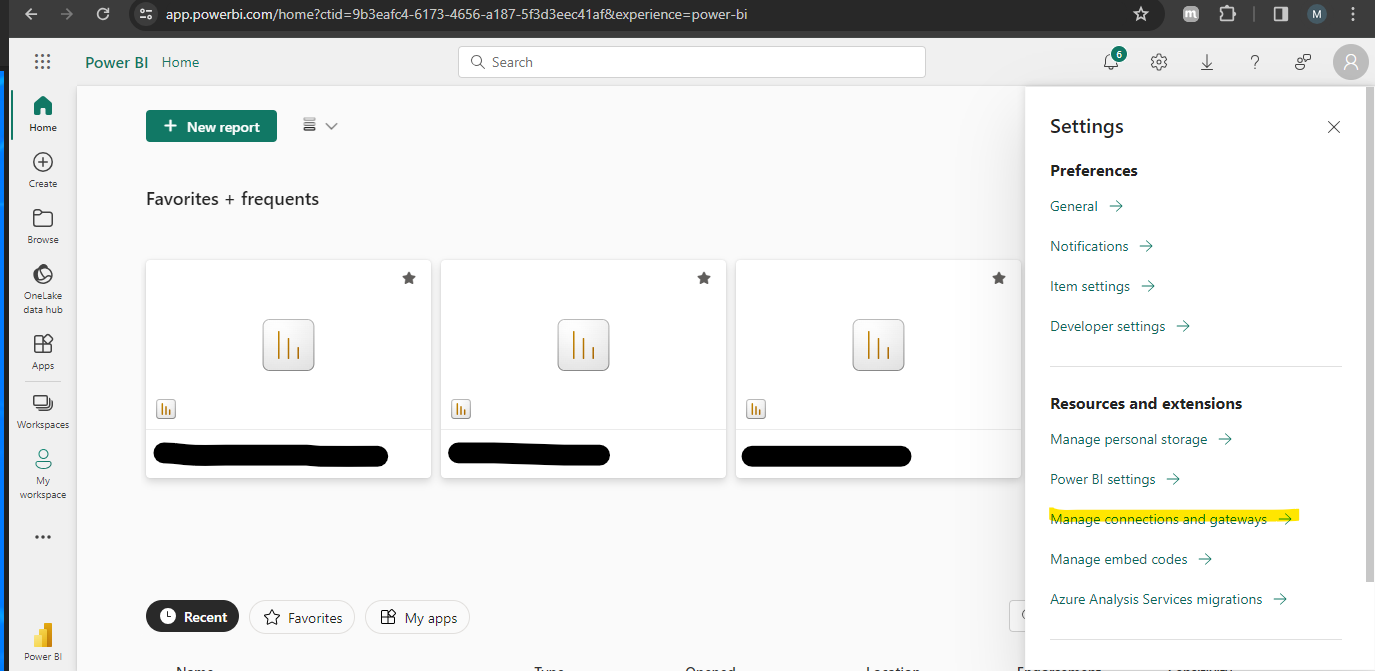
- Click the + New button:
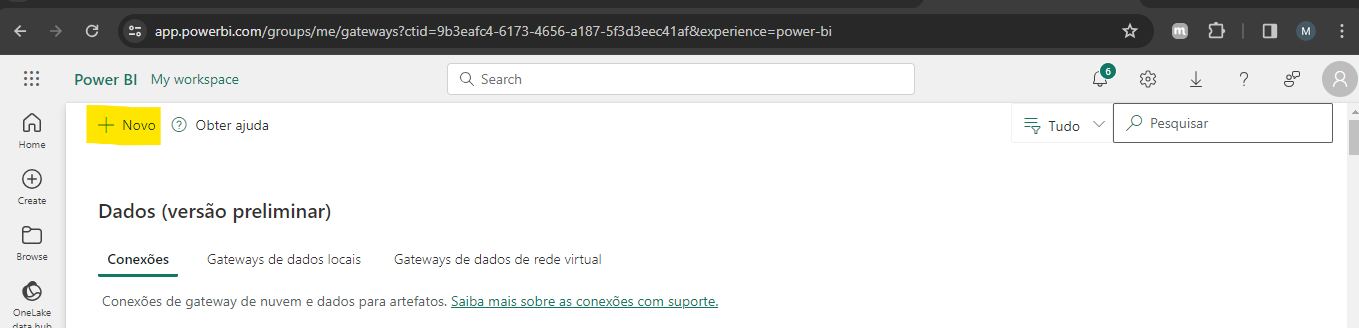 Figure 2. Power BI Connections and Gateways screen with the +New button
Figure 2. Power BI Connections and Gateways screen with the +New button
- In the side tab, a New connection screen will open with parameters for you to fill out.
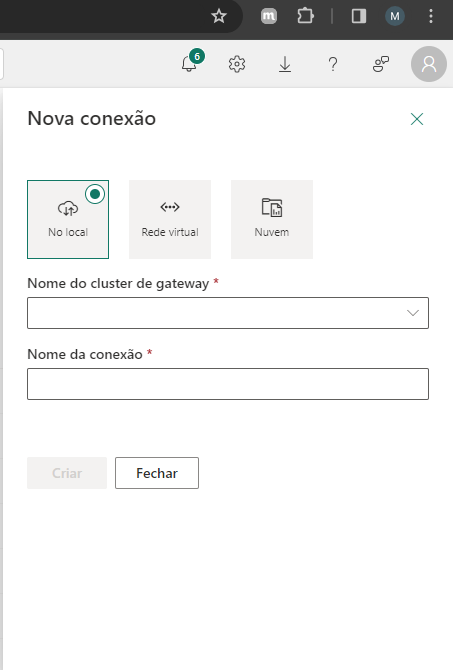 Figure 3. Screen with parameters to be filled out for the New connection
Figure 3. Screen with parameters to be filled out for the New connection
- Select an installed gateway and, under Connection type, choose Odata. In the URL, enter the Odata endpoint: https://api.mercadoe.com/boost/v1/.
In Authentication, provide your Username and Password, choose the Privacy level, and click Create. Power BI will automatically validate if the connection was successful.
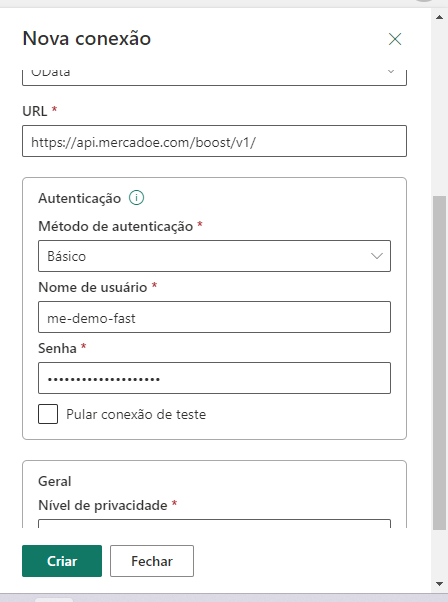 Figure 4. Continuation of the screen with parameters to be filled out for the New connection
Figure 4. Continuation of the screen with parameters to be filled out for the New connection
- After establishing the connection, it will appear in the list:
 Figure 5. List with the new connection that was created
Figure 5. List with the new connection that was created
- To use this connection, click on the dashboard and select Settings. In the Gateway Connections tab, select the gateway you want to configure. In the Odata data source, under Maps to, select the registered connection. This allows you to manage which token to use.
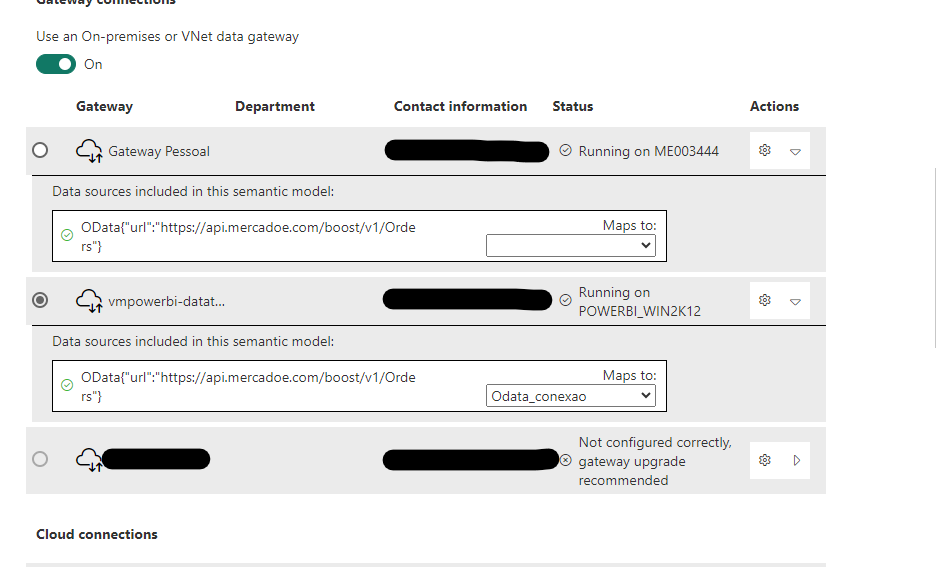 Figure 6. Power BI screen > Settings > Gateway Connections
Figure 6. Power BI screen > Settings > Gateway Connections

